This problem might occur when creating a custom User Profile Property in SharePoint 2013 that should map to a Term Store data in SharePoint 2013. Probably the same solution in SharePoint 2010 but this is not verified.
The dropdown list under Configure a Term Set does not display any values.
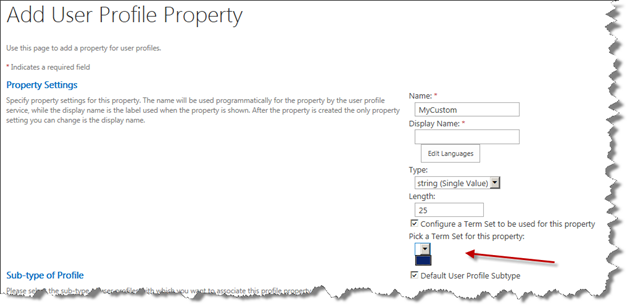
Solution is to select Managed Metadata service connection and select Properties in ribbon. Make sure you have defined a Managed Metadata Service.

Verify that “This service application is the default storage location for column specific term sets” is selected. This will most probably solve the problem.

Go back to Manage User Properties under your User Profile Application to create your new property. The term set should now be available to select.

